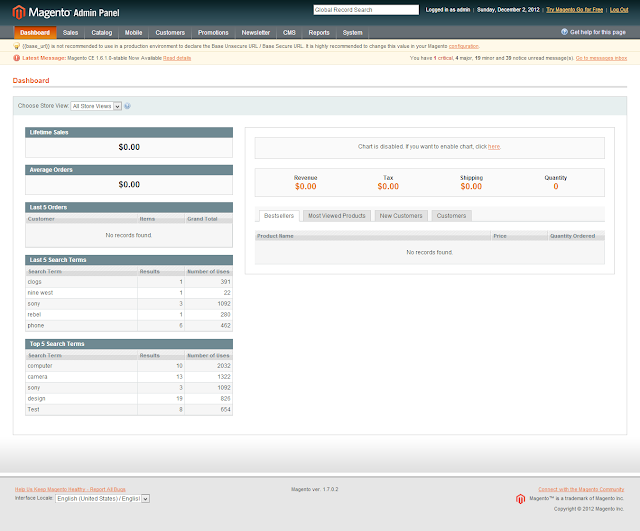Create Online Stores Using Magento(Install guide)
Published on December 2, 2012
Day by Day E-Commerce sites getting popular in India. Magento is one of the best Free E-Commerce solution. Magento based on php technology. Magento come in 3 editions Community,Enterprise and pro. Among these Community edition is free and open source. You can use it as you like. In this tutorial I will explain you how to install Magento Community edition on localhost. You can check official magento demo site from below link.

Required tools
You first need to download the following tools.
XAMPP
//www.magentocommerce.com/download

 Download above two files.Usually i prefer tar.bz2 because they are very less in size and also you can extract it with winrar.
I am doing all this process on windows7.
Installing XAMPP
Its easy just run the file you have downloaded earlier. Select the drive where you want to install.
Change Config in php.ini
For Magento you need to do change some config changes to your XAMPP.
Go to xampp>php and open php.ini.
Search for max_execution_time. By default its value is 60, Change it to 200 so that max_execution_time = 200.
If you don’t do it will throw an exception in installation process.
Search for_;extension=php_curl.dll_ and uncomment it my removeing ; from that line.
otherwise while installing you will get the error
Download above two files.Usually i prefer tar.bz2 because they are very less in size and also you can extract it with winrar.
I am doing all this process on windows7.
Installing XAMPP
Its easy just run the file you have downloaded earlier. Select the drive where you want to install.
Change Config in php.ini
For Magento you need to do change some config changes to your XAMPP.
Go to xampp>php and open php.ini.
Search for max_execution_time. By default its value is 60, Change it to 200 so that max_execution_time = 200.
If you don’t do it will throw an exception in installation process.
Search for_;extension=php_curl.dll_ and uncomment it my removeing ; from that line.
otherwise while installing you will get the error
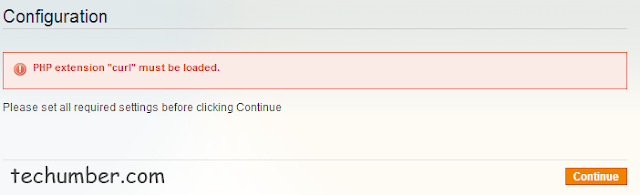 Now restart your apache server. Your phpinfo must be
Now restart your apache server. Your phpinfo must be
 Magento Installation
Run your Apache and mysql servers form XAMPP control panel.
Goto //localhost/phpmyadmin/ create new database say magento we will use it later.
Now extract the previouly downloaded magento-1.7.0.2.tar.bz2(current version) using winrar to XAMPP>htdocs.
Go to //localhost/magento/
just follow the screen shots below.
Magento Installation
Run your Apache and mysql servers form XAMPP control panel.
Goto //localhost/phpmyadmin/ create new database say magento we will use it later.
Now extract the previouly downloaded magento-1.7.0.2.tar.bz2(current version) using winrar to XAMPP>htdocs.
Go to //localhost/magento/
just follow the screen shots below.
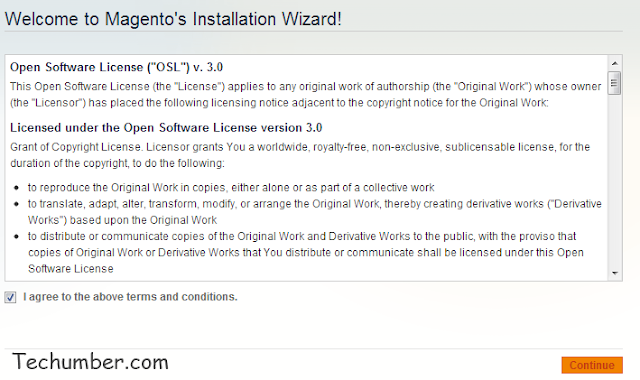 Accepting agreement.
Accepting agreement.
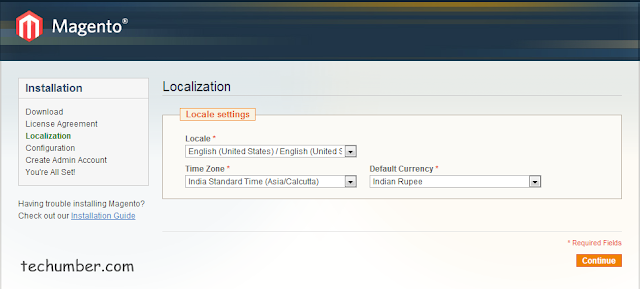 Select your timezone,locale and currency(ie.Indian Rupee if India)
Select your timezone,locale and currency(ie.Indian Rupee if India)
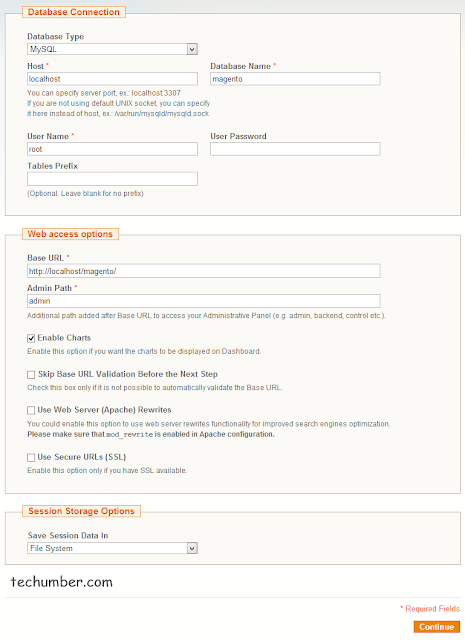 Enter your Database details. Previosusly we have created a database that should be entered here.
Enter your Database details. Previosusly we have created a database that should be entered here.
 Here you need to enter admin details. You need to select Encryption key. If you leave it blank it will create random key for you.
Installing sample data
You can install sample data from the magentocommerce.com so that you can see how it look with data. Extract the sample data magento-sample-data-1.6.1.0.tar.bz2 which you have download earler .In the extracted folder you have magento-sample-data-1.6.1.0.sql and media folder.
Copy the media folder into meganto install root folder.
Now open the megento-sample-data-1.6.1.0.sql in a notpad and copy the complete sql script. Go to //localhost/phpmyadmin/index.php?db=magento change the magento value here with your db name.
click on sql tab and past the sql script there and click on GO. Thats it you successfully installed magento in your localhost.
To go to the front end just go //localhost/magento/
For admin got //localhost/magento/admin/
**Front End screen **
Here you need to enter admin details. You need to select Encryption key. If you leave it blank it will create random key for you.
Installing sample data
You can install sample data from the magentocommerce.com so that you can see how it look with data. Extract the sample data magento-sample-data-1.6.1.0.tar.bz2 which you have download earler .In the extracted folder you have magento-sample-data-1.6.1.0.sql and media folder.
Copy the media folder into meganto install root folder.
Now open the megento-sample-data-1.6.1.0.sql in a notpad and copy the complete sql script. Go to //localhost/phpmyadmin/index.php?db=magento change the magento value here with your db name.
click on sql tab and past the sql script there and click on GO. Thats it you successfully installed magento in your localhost.
To go to the front end just go //localhost/magento/
For admin got //localhost/magento/admin/
**Front End screen **
 Admin screen
Admin screen